WordPress Copy and Paste
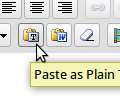 If you copy and paste this content directly into the Visual Editor you might find it brings in a lot of garbage syntax. It might add “divs,” “spans,” different font treatments, all sorts of proprietary format code if from MS, and even more nastiness!
If you copy and paste this content directly into the Visual Editor you might find it brings in a lot of garbage syntax. It might add “divs,” “spans,” different font treatments, all sorts of proprietary format code if from MS, and even more nastiness!
So what do you need to remember to do? All you have to do is make sure you copy-and-paste your draft into Paste as Plain Text or Paste from Word button in your WordPress Visual Editor:
First expand the editing toolbar:
Then choose one of the Paste As buttons:
Then put your text in the pop-up window and then click Insert. That’s it!
Detailed video here:
About this entry
Title: WordPress Copy and Paste
- Published:
- Tuesday, March 13th, 2012 at 11:07 pm
- Author:
- Elke
- Category:
- WordPress Tutorials

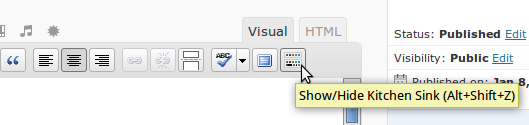
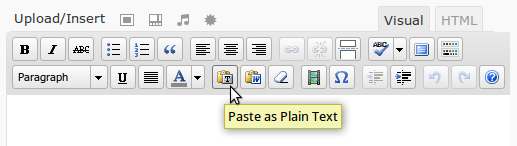
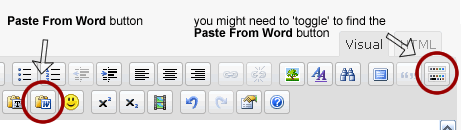



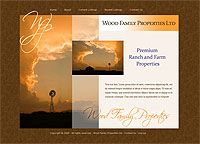
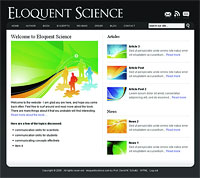
Comments are closed
Comments are currently closed on this entry.